Git
How to Get a Git Repository URL?
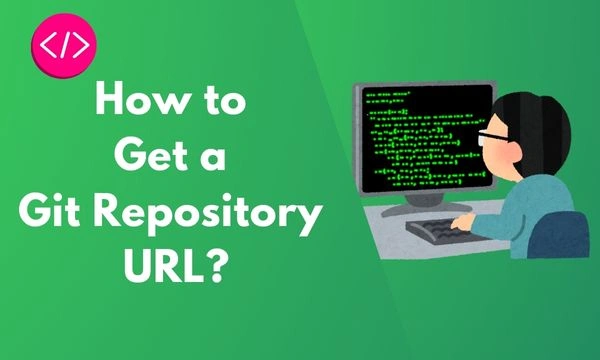
When working with Git repositories, the repository URL is crucial for operations like cloning, pulling, and pushing changes. This URL serves as a link between your local environment and the remote repository hosted on platforms like GitHub, GitLab, Bitbucket, or others. Knowing how to retrieve the repository URL is essential for version control and collaboration.
In this blog, we’ll guide you through the steps to find and copy the URL of a Git repository from popular hosting platforms and explain how to use these URLs effectively.
Types of Git Repository URLs
A Git repository URL can use different protocols, depending on your preference and configuration:
- HTTPS URL:
- Example:
https://github.com/username/repository.git - Ideal for simple setups and authentication via username/password or Personal Access Tokens (PATs).
- Example:
- SSH URL:
- Example:
[email protected]:username/repository.git - Commonly used for secure access with SSH keys.
- Example:
- Git URL (less common):
- Example:
git://github.com/username/repository.git - Used for anonymous read-only access.
- Example:
Retrieving the Repository URL
1. From GitHub
Steps:
- Navigate to the Repository:
- Open GitHub in your browser.
- Log in and go to the repository.
- Locate the Code Button:
- Click the green Code button near the top right of the repository page.
- Copy the URL:
- For HTTPS: Select the HTTPS tab and click the copy icon next to the URL.
- For SSH: Switch to the SSH tab and copy the URL.
Example:
- HTTPS:
https://github.com/username/repository.git - SSH:
[email protected]:username/repository.git
2. From GitLab
Steps:
- Open the Repository:
- Log in to GitLab and navigate to the repository.
- Find the Clone Option:
- Click the Clone button on the repository homepage.
- Select the URL:
- Choose either HTTPS or SSH based on your preference and copy the provided URL.
Example:
- HTTPS:
https://gitlab.com/username/repository.git - SSH:
[email protected]:username/repository.git
3. From Bitbucket
Steps:
- Access the Repository:
- Log in to Bitbucket and go to the repository.
- Locate the Clone Option:
- Click the Clone button near the top-right corner of the repository.
- Copy the URL:
- Choose between HTTPS and SSH, then copy the URL.
Example:
- HTTPS:
https://bitbucket.org/username/repository.git - SSH:
[email protected]:username/repository.git
4. From a Local Repository
If you already have a repository cloned locally, you can find its URL using the Git command line.
Steps:
- Open Git Bash or Terminal:
Navigate to your repository folder. - Run the Command:
git remote -v - Check the Output:
- This command will display the remote repository URLs associated with your local repository.
Example Output:
origin https://github.com/username/repository.git (fetch)
origin https://github.com/username/repository.git (push)
Using the Repository URL
Once you have the repository URL, you can use it for various Git operations:
- Clone a Repository:
git clone <repository-url> - Add a Remote:
git remote add origin <repository-url> - Fetch Updates:
git fetch origin - Push Changes:
git push origin branch-name
Troubleshooting
Common Issues
- Permission Denied: Ensure you have the correct access permissions or use an SSH key for secure access.
- Invalid URL: Verify the URL format and ensure it points to an existing repository.
- Authentication Errors: For HTTPS, use a Personal Access Token (PAT) if passwords are not supported.
Conclusion
Knowing how to find and use a Git repository URL is a fundamental skill for developers. Whether you’re cloning a repository, adding a remote, or troubleshooting your Git setup, this URL acts as the bridge between your local machine and the remote server.
With the steps outlined above, you can easily retrieve repository URLs from GitHub, GitLab, Bitbucket, or any other platform and integrate them into your workflow effectively.

